Follow the steps provided to learn how to begin a Live Capture with your Pilot camera.
Step 1: Connect your camera to WiFi and to a Bluetooth audio device
You will not be able to run a Live Capture meeting without first having connection to WiFi and a bluetooth audio device. To confirm this, first, open the Settings app from the camera's home screen and select WiFi. Then select an available WiFi network to connect.
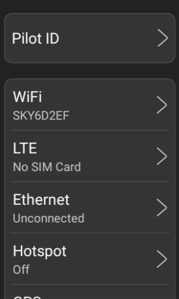
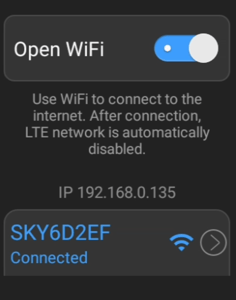
Next, connect your camera to a Bluetooth audio device by doing the following:
Pilot One: In order to pair/connect a bluetooth headset/speaker, you must first have a wired connection between the USB-C hub (with Jabra bluetooth dongle) and the camera. If using the Shokz headset or NoxGear speaker from your kit, these will connect as soon as they are turned on.
Pilot Pano: Open the Settings app and choose Bluetooth. If you've purchased an Avatour kit, your bluetooth headset and speakerphone will already be paired to the camera. Simply turn on the device you wish to use, and select it from the list displayed on the camera's screen.
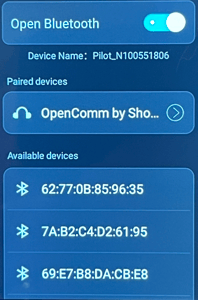
If you are using a personal bluetooth device, you will need to pair it manually.
Step 2: Login to the Avatour app
On the home screen, select the Avatour app and login with your host credentials. Review this article if you're having issues logging in.
Step 3: Select a Workspace and join the meeting
After logging into the app, the first screen will display your Workspaces. To start a Live Capture, choose which Workspace you wish to begin streaming into. Our app will begin a quick "sync" and "comms" check to determine if your network's firewall is blocking any Avatour services. If this is your first time using Avatour on this network, you will also be prompted with our network routing test. We recommend running this test before your meeting. Once the tests are complete, you can tap Join Meeting to being your Live Capture.
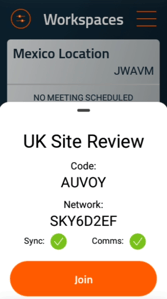
For any additional assistance or questions that you have, please reach out to us at support@avatour.live
